Moderator HEP
Pie here! Editing this thread to provide source as to where User S4S-UK copied this tutorial from.
Source: http://www.fun2friend.com/topic/66147-install-setup-varnish-cache-in-centos-65/
-----------
Just follow the Steps and you will get the results.
First install latest version RPM by run the following command
If you are on RHEL and CentOS 5 or a compatible distribution, use
rpm --nosignature -i http://repo.varnish-cache.org/redhat/varnish-3.0/el5/noarch/varnish-release/varnish-release-3.0-1.el5.centos.noarch.rpm
For RHEL and CentOS 6 and compatible distributions, use
rpm --nosignature -i http://repo.varnish-cache.org/redhat/varnish-3.0/el6/noarch/varnish-release/varnish-release-3.0-1.el6.noarch.rpm
and then run
yum install varnish
Once it installed successfully you need to run the followng command.
chkconfig --level 345 varnish on
Now you just need to first Finalise two thing.
1. Change the Apache port from 80 to 8080
2. Define the webserver or you can say you Main server IP within Varnish configuration file in /etc/sysconfig/varnish
EDIT FILE:
nano /etc/sysconfig/varnish
You will find this part in the file which is "Alternative 3" example that varnish by default use. its best and optimise setting. Just notet the changes that i made like Port and IP in the below area. you need to made it with your own IP.
## Alternative 3, Advanced configuration## See varnishd(1) for more information.### Main configuration file. You probably want to change it
VARNISH_VCL_CONF=/etc/varnish/default.vcl
### Default address and port to bind to## Blank address means all IPv4 and IPv6 interfaces, otherwise specify## a host name, an IPv4 dotted quad, or an IPv6 address inbrackets.
VARNISH_LISTEN_ADDRESS=11.22.33.44
VARNISH_LISTEN_PORT=80
Notice two last line with IP it was before like this
#VARNISH_LISTEN_ADDRESS=
VARNISH_LISTEN_PORT=6081
Remove the hash # and define VPS Main IP here on which Apache run. once done, hit Control+O to save then Control+X to exit from nano.
Now open second Varnish default.vcl file for defining the port for Apache connectivity.
EDIT FILE:
nano /etc/varnish/default.vcl
Find this part in the file
backend default{.host ="127.0.0.1";.port ="80";}
change the port 80 to 8080. hit Control+O to save then Control+X to exit from nano.
Now your Varnish cache web accelerator is configure on port 80 and connect with Apache server on port 8080. Now we only need to configure Apache on port 8080 on localhost IP than main VPS IP.
Open Apache default configuration file:
nano /etc/httpd/conf/httpd.conf
and change your IP with 127.0.0.1 and port with 8080. it will exactly look like this below image after the change.
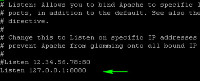
once done, hit Control+O to save then Control+X to exit from nano.
inCase, you use virtual host so you need to change the virtual host IP and port same like above image.
Now its time to restart Both services for effect. First Apache service and after that Varnish service. so run the following commands.
service httpd restart
service varnish restart
Now run the following command to check Varnish is work fine OR not.
curl -I http://www.fun2friend.com
change fun2friend.com with your website that run from the same server.
Output should be like
HTTP/1.1200 OK
Server:ApacheSet-Cookie:
session_id=fb2dede70fee22fac1b5924f0d1bc362; path=/; domain=fun2friend.com;
httponlyVary:Accept-EncodingContent-Type: text/html;charset=UTF-8Date:Sat,25Jan201418:32:27 GMT
X-Varnish:1600569958Age:0Via:1.1 varnish
Connection: keep-alive
You can notice it shows "Via: 1.1 varnish" that proof varnish works abslutely fine.
Few varnish usefull commands for performance check and advance things check.
For Varnish performance check, RUN
varnishstat
Common commands with description
-----------
Moderator HEP
Source: http://www.fun2friend.com/topic/66147-install-setup-varnish-cache-in-centos-65/
Pie here! Editing this thread to provide source as to where User S4S-UK copied this tutorial from.
Source: http://www.fun2friend.com/topic/66147-install-setup-varnish-cache-in-centos-65/
-----------
Setup, configure and Install Varnish Cache server 3.0.5
in CentOS 6.5
You can also use this guide within your CentOS 5.x.x and 6.x.x versions.
Varnish cache server 3.0.5 is the latest stable release. Centos 6.5 is latest stable release. I installed this in my company VPS so i decide to share with needed peoples who actually just miss-understood its simple configuration.Just follow the Steps and you will get the results.
First install latest version RPM by run the following command
If you are on RHEL and CentOS 5 or a compatible distribution, use
rpm --nosignature -i http://repo.varnish-cache.org/redhat/varnish-3.0/el5/noarch/varnish-release/varnish-release-3.0-1.el5.centos.noarch.rpm
For RHEL and CentOS 6 and compatible distributions, use
rpm --nosignature -i http://repo.varnish-cache.org/redhat/varnish-3.0/el6/noarch/varnish-release/varnish-release-3.0-1.el6.noarch.rpm
and then run
yum install varnish
Once it installed successfully you need to run the followng command.
chkconfig --level 345 varnish on
Now you just need to first Finalise two thing.
1. Change the Apache port from 80 to 8080
2. Define the webserver or you can say you Main server IP within Varnish configuration file in /etc/sysconfig/varnish
EDIT FILE:
nano /etc/sysconfig/varnish
You will find this part in the file which is "Alternative 3" example that varnish by default use. its best and optimise setting. Just notet the changes that i made like Port and IP in the below area. you need to made it with your own IP.
## Alternative 3, Advanced configuration## See varnishd(1) for more information.### Main configuration file. You probably want to change it
VARNISH_VCL_CONF=/etc/varnish/default.vcl
### Default address and port to bind to## Blank address means all IPv4 and IPv6 interfaces, otherwise specify## a host name, an IPv4 dotted quad, or an IPv6 address inbrackets.
VARNISH_LISTEN_ADDRESS=11.22.33.44
VARNISH_LISTEN_PORT=80
Notice two last line with IP it was before like this
#VARNISH_LISTEN_ADDRESS=
VARNISH_LISTEN_PORT=6081
Remove the hash # and define VPS Main IP here on which Apache run. once done, hit Control+O to save then Control+X to exit from nano.
Now open second Varnish default.vcl file for defining the port for Apache connectivity.
EDIT FILE:
nano /etc/varnish/default.vcl
Find this part in the file
backend default{.host ="127.0.0.1";.port ="80";}
change the port 80 to 8080. hit Control+O to save then Control+X to exit from nano.
Now your Varnish cache web accelerator is configure on port 80 and connect with Apache server on port 8080. Now we only need to configure Apache on port 8080 on localhost IP than main VPS IP.
Open Apache default configuration file:
nano /etc/httpd/conf/httpd.conf
and change your IP with 127.0.0.1 and port with 8080. it will exactly look like this below image after the change.
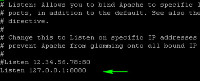
once done, hit Control+O to save then Control+X to exit from nano.
inCase, you use virtual host so you need to change the virtual host IP and port same like above image.
Now its time to restart Both services for effect. First Apache service and after that Varnish service. so run the following commands.
service httpd restart
service varnish restart
Now run the following command to check Varnish is work fine OR not.
curl -I http://www.fun2friend.com
change fun2friend.com with your website that run from the same server.
Output should be like
HTTP/1.1200 OK
Server:ApacheSet-Cookie:
session_id=fb2dede70fee22fac1b5924f0d1bc362; path=/; domain=fun2friend.com;
httponlyVary:Accept-EncodingContent-Type: text/html;charset=UTF-8Date:Sat,25Jan201418:32:27 GMT
X-Varnish:1600569958Age:0Via:1.1 varnish
Connection: keep-alive
You can notice it shows "Via: 1.1 varnish" that proof varnish works abslutely fine.
Few varnish usefull commands for performance check and advance things check.
For Varnish performance check, RUN
varnishstat
Common commands with description
Courtesy Internet# varnishstat : Provides all the info you need to spot cache misses and errors.
# varnishhist : Provides a histogram view of cache hits/misses.
# varnishlog : Provides detailed information on requests.
# varnishtop : It reads varnishd shared memory logs and presents a most commonly occurring log entries.
# varnishadm : Command-line varnish administration used to reload vcl and purge urls.
-----------
Moderator HEP
Source: http://www.fun2friend.com/topic/66147-install-setup-varnish-cache-in-centos-65/
Last edited by a moderator:
