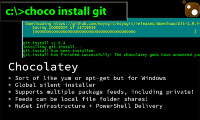Welcome to the dark side. But I guess that we don't have much of a choice if we want to play PC games

Would be nice if Steam could help turn that around (you know, with their new Linux based console thing).
Anyways...
(freeware or open source, unless otherwise noted)
Email client:
Thunderbird or
Windows Live Mail (Windows Essentials).
Antivirus: common sense and keep everything updated at all times (Windows, your web browser, Flash, Java, PDF reader, Thunderbird, etc).
AV software is a band-aid solution for people that screw up. Don't screw up

You shouldn't be exposing yourself to threats in the first place. I know that's easier said than done for most people (my parents are hopeless, and so are most of my friends), but you seem like an intelligent person.
Common sense means:
- not clicking strange e-mail attachments or following links, even if sent to you by a friend (they could be compromised and sending out crap to their contact list)
- don't fall victim to phishing e-mails and/or websites
- don't send money to a nigerian prince
- don't click popups from websites telling you to upgrade something on your computer (this is easy to screw up if it looks like a Flash update or something)
- be careful if you are trying to download a media file and it downloads an .exe file instead
- be critical of every single piece of software you download from the Internet, and only download from websites that you trust
- basically, be smart about it when browsing the web (I can't list everything here)
- don't let other people use your computer... they will screw up and click "funny lolcats.exe"
- be careful with USB-sticks from strangers
- disable the hiding of filename extensions in windows file explorer, so that it's easier to tell .exe from .jpg
- and so on, and so forth
Even a legitimate non-shady website can be serving up a 0-day browser exploit through a banner ad (or their own website got compromised). AV is not a guarentee that you won't get infected. Browsing through a VM is a good precaution, but VM-busting exploits exist. But we're talking rare extremes here, so nevermind that.
There's no such thing as perfect safety, but you can minimize the attack surface. Most importantly, keep every software on your computer up-to-date at all times. And if you can put up with it, use
noscript for FireFox and not allow plugins such as Flash to run by default. Even if there is a 0-day in Flash, noscript will minimize the potential for that to get exploited. Disable or uninstall Java completely unless you really need it.
And I got a bit off-topic here... but you did ask about antivirus

Anyways, if you must:
Avast free version but it will not save your ass from everything.
Kaspersky if you're willing to pay some money.
Outpost Security Suite is free and has a decent application firewall (but is useless if you mindlessly click "okay" to everything).
Malwarebytes removes a lot of malware.
SSH client:
Putty. Set up profiles for your servers and then auto-type passwords with
KeePass (great password manager, by the way). There are also some tabbed putty versions and other similar clients, but I never found one that I really liked.
Word of advice: Perhaps you should be using this Windows machine only for gaming / media and not be accessing anything critical from it.
Video player:
MPC-HC has great video quality. Get the
CCCP codec pack.
GOM Media Player has some really neat features.
VLC plays YouTube URLs and can also stream to other devices or encode (e.g. to an .mp4 file). VLC plays pretty much anything you throw at it, so it can be useful as a very simple tool for encoding stuff to another format.
Video conversion:
VLC or
Handbrake if you want to keep it simple.
Music player:
Foobar2000. I agree with Wintereise, it rocks.
Office suite:
LibreOffice. Forget about OpenOffice. The community has moved to Libre. Perhaps Apache can turn things around, but let's see what happends. Pratically speaking, LibreOffice and OpenOffice are pretty similar, so you can pick either one of them.
Text editors:
Notepad++ and
PSPad are decent text editors for coding or whatever.
Sublime Text is awesome but not free (unlimited trial version, affordable license).
ZIP tools:
IzArc is a nice freeware that feels like WinRAR (unlike that 7-zip thing).
FTP / SFTP:
FileZilla or
WinSCP. They're both pretty nice. (And yeah, those SourceForge adware installers are the work of the devil. Use my link to get a clean FileZilla installer. Pick the latest win32-setup.exe).
Defrag:
MyDefrag (do not defrag SSD).
Cool geeky tools: Get the free
SysInternals Suite. It has a ton of useful stuff, like the "whois" command line tool for looking up domains, the Process Explorer tool, etc.
Virtual Machines: Feeling a little homesick? Boot up your favorite Linux distro in a VM. In a window or full screen, you'll feel right at home.
-
Microsoft Virtual PC is... meh. But easy to use and works well.
-
VMWare is great, but takes a bit of tinkering to create new VM's using only the free player version. The paid versions are more fun.
-
VirtualBox works really well and is easy to use. You'd probably want to go with this one.
DVD burning:
ImgBurn.
Image viewer:
IrfanView. It reads and saves a lot of image formats. Also nice for batch processing images, resizing, renaming, whatever. The default image resizing algorithm "Lanczos" is really good if you care about that sort of thing.
That's off the top of my head, without getting into specialized software