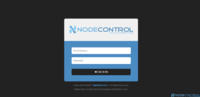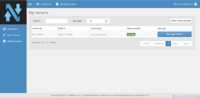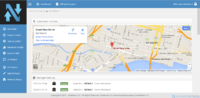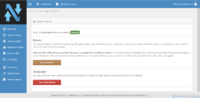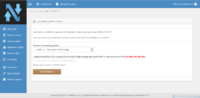This thread will be a work in progress. First let me say: WARNING! Lots of images below!
I wanted to show off some of the custom panels that a few providers that frequent vpsBoard have created. I'm a customer of each provider and have taken the time to go through and take a lot of screenshots of each company's control panel for you to review. All of them work great and without error or issues.
AnyNode: (www.anynode.net)
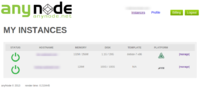
This is the VM list view. Very basic and simple. It does exactly as you'd expect it to do. (Note: The KVM with it's disk maxed is being migrated to a larger VM elsewhere. I'll continue to use the AnyNode one for other backups)
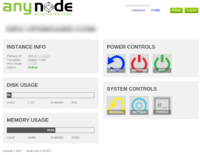
Here you'll see the control panel for AnyNode's OpenVZ container management. Very straight forward and simple. It has all the basic settings you would need and gives you some basic container stats.
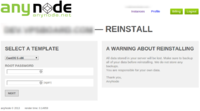
Need to reinstall your VM? Here's the page to do it. Couldn't get a screenshot with the options displayed, the OS choices are quite limited. CentOS 5 x86, Debian 6.0 x86, CentOS 6.4 x86, Ubuntu 12.04 LTS x86, Debian 7.1 x86 and CentOS 6.4 x86_64 are your choices.
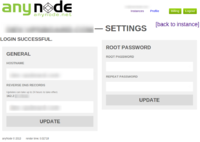
This is the OpenVZ settings page. Once again, straight forward and easy to use. No room for confusion.
KVM is similar, but appears slightly differently. For sake of being somewhat thorough I'll display the screenshots for KVM as well below:
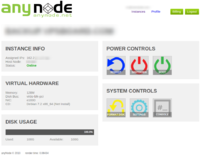
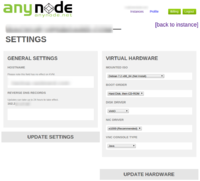
You'll note that OpenVZ lists 'Reinstall' and KVM lists 'Format Disk'. Both pages are pretty straight forward. For sake of keeping this limited to the basics of each panel, I won't include screenshots of them (unless requested to do so).
Thoughts: AnyNode is a great company and I wish they got more coverage. Their panel is pretty basic, which isn't a bad thing. It's very easy to use and straight forward. No complaints here! @scv should be proud and I hope he introduces more stock soon.
Backupsy: (www.backupsy.com)
Backupsy's panel is intergrated directly into WHMCS and is very visually pleasing. Let's take a look at it.
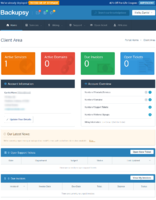
The above is actually WHMCS, but it was too good looking to not include. Click on "Active Services" to get to your service list. Nothing special on that page, just a list of active services. The VM management page however is shown below:
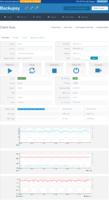
Very clean page that shows off some billing related functions (due dates, billing cycle) as well as the basic VPS information such as graphs, and the ability to manage the VM state.
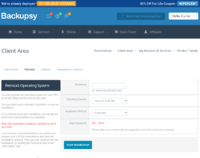
Reinstalling the VPS is straight forward as you can imagine. I like that they generate a secure password for you, which prevents some of the stupid passwords people are sometimes known to use. (r00t, admin123, etc). Still worth disabling password auth after logging in and using ssh-keys instead.
Thoughts: A very clean and simple to use basic panel. I'm unsure if it's 100% custom or based off of something existing, however I think it's wonderful and simple to use. Traffic usage appears to perhaps wrongly calculated or only updated in 24 hour intervals, as I am actively in the process of rsyncing data from my AnyNode VM (100GB) to my Backupsy VPS at this time so I know there is traffic. I'll check back in later to see if the 'traffic usage' stat has updated. Out of all the panels I'll be displaying, the Backupsy one is by far the most visually pleasing. @serverian runs a good company as made apparent by his consistent high rankings in LET's old quarterly 'top provider' polling.
BuyVM: (www.buyvm.net)
You may already be familiar with BuyVM's "Stallion" control panel, either because you've used it as a customer or have seen their promotion thread here: . @Francisco and @Aldryic C'boas are both active members here who you may have seen posting around the forum. Let's take a look at their creation below.
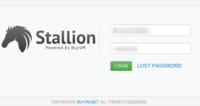
I'm only including this as BuyVM's stallion is not integrated with their billing panel.
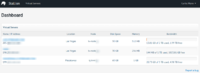
List of active VMs!
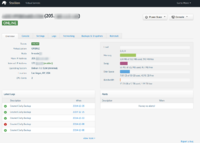
This is what the OpenVZ VPS management page looks like.
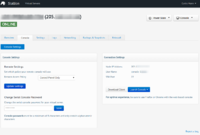
Need to use the console? Here she is.
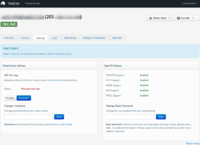
OpenVZ VPS settings page.
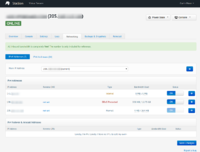
OpenVZ IPv4 settings page. (IPv6 page is the same, just with IPv6 addresses. No need to share that too)
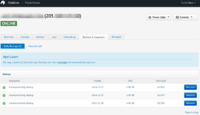
Here is the OpenVZ backups page.
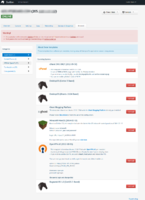
If you need to re-install your VPS, you've got a lot of OS images to choose from. I didn't want to take a screenshot of each category available, but you've got plenty of options for OS reloads. Lots and lots of options to choose from.
BuyVM KVM screenshots below.
Much of the below is similar to what is shown above for the OpenVZ VM's, however for sake of reference I'll show some of the KVM specific features below.
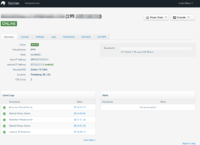
More or less the same as the OpenVZ display page but with some different stats/management options.
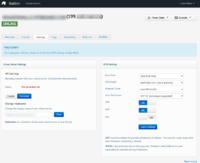
KVM settings.
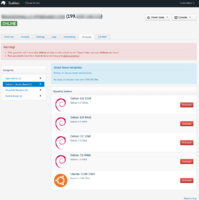
Some of the KVM templates available.
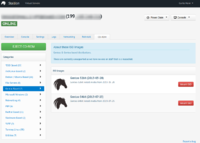
Here is a ton more KVM OS options, including Networking and PBX specific distros. I included this particular screenshot for the humor.
Thoughts: Very thorough with a ton of features. Integration with billing would be ideal to have a single login, but that's more of a personal preference than a complaint.
SecureDragon: (www.securedragon.net)
SecureDragon's VPS control panel is intergrated in with WHMCS as well, and despite it's simplicity it's actually probably my favorite out of those listed above. No fuss, everything you need is right where you want it.
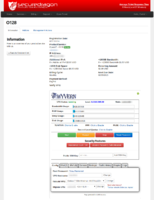
Take a moment to check out the options available on this page. Lot of features all on one page, easily accessible. Despite it's simplicity in appearence, Wyvern packs some great and unique features that the other panels lack.
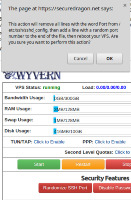
This is a DEV VPS, so I don't mind messing with it. Here I am randomizing the SSH port. Sure, I could do this via SSH easily, but it can also be done from the client area!
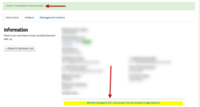
The red arrows were added by me. After changing the SSH port I got confirmation it was updated, and the new port number is shown highlighted in yellow under your VPS information/billing details. When you disable password authentication, you can expect the same process. A popup to confirm you want to proceed, and the confirmation displayed as it does when you change your ssh port.
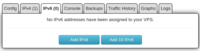
Let's add 10 IPv6 to my dev VPS... Clicking 'Add 10 IPv6' has no confirmation popup, it just literally assigns 10 IPv6 addresses to your VM. As with the other options, the confirmation of success is shown above highlighted in green, and highlighted in yellow in the Wyvern integration to WHMCS.
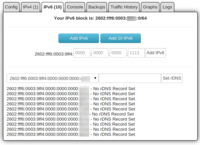
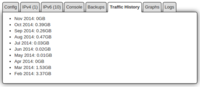
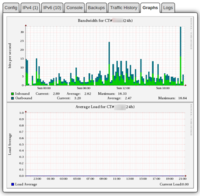
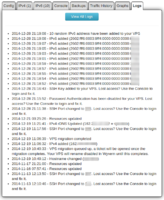
Thoughts: Wonderfully simple. Excellent features. @KuJoe deserves more recognition for Wyvern as it's simply great.
I wanted to show off some of the custom panels that a few providers that frequent vpsBoard have created. I'm a customer of each provider and have taken the time to go through and take a lot of screenshots of each company's control panel for you to review. All of them work great and without error or issues.
AnyNode: (www.anynode.net)
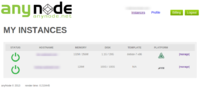
This is the VM list view. Very basic and simple. It does exactly as you'd expect it to do. (Note: The KVM with it's disk maxed is being migrated to a larger VM elsewhere. I'll continue to use the AnyNode one for other backups)
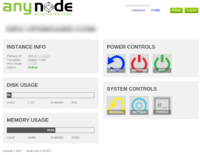
Here you'll see the control panel for AnyNode's OpenVZ container management. Very straight forward and simple. It has all the basic settings you would need and gives you some basic container stats.
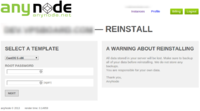
Need to reinstall your VM? Here's the page to do it. Couldn't get a screenshot with the options displayed, the OS choices are quite limited. CentOS 5 x86, Debian 6.0 x86, CentOS 6.4 x86, Ubuntu 12.04 LTS x86, Debian 7.1 x86 and CentOS 6.4 x86_64 are your choices.
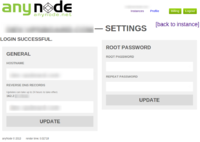
This is the OpenVZ settings page. Once again, straight forward and easy to use. No room for confusion.
KVM is similar, but appears slightly differently. For sake of being somewhat thorough I'll display the screenshots for KVM as well below:
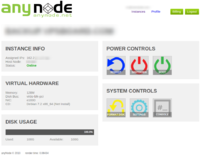
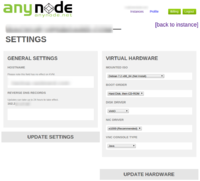
You'll note that OpenVZ lists 'Reinstall' and KVM lists 'Format Disk'. Both pages are pretty straight forward. For sake of keeping this limited to the basics of each panel, I won't include screenshots of them (unless requested to do so).
Thoughts: AnyNode is a great company and I wish they got more coverage. Their panel is pretty basic, which isn't a bad thing. It's very easy to use and straight forward. No complaints here! @scv should be proud and I hope he introduces more stock soon.
Backupsy: (www.backupsy.com)
Backupsy's panel is intergrated directly into WHMCS and is very visually pleasing. Let's take a look at it.
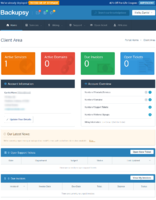
The above is actually WHMCS, but it was too good looking to not include. Click on "Active Services" to get to your service list. Nothing special on that page, just a list of active services. The VM management page however is shown below:
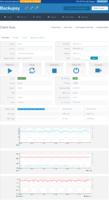
Very clean page that shows off some billing related functions (due dates, billing cycle) as well as the basic VPS information such as graphs, and the ability to manage the VM state.
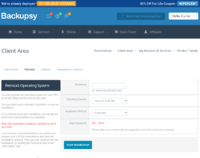
Reinstalling the VPS is straight forward as you can imagine. I like that they generate a secure password for you, which prevents some of the stupid passwords people are sometimes known to use. (r00t, admin123, etc). Still worth disabling password auth after logging in and using ssh-keys instead.
Thoughts: A very clean and simple to use basic panel. I'm unsure if it's 100% custom or based off of something existing, however I think it's wonderful and simple to use. Traffic usage appears to perhaps wrongly calculated or only updated in 24 hour intervals, as I am actively in the process of rsyncing data from my AnyNode VM (100GB) to my Backupsy VPS at this time so I know there is traffic. I'll check back in later to see if the 'traffic usage' stat has updated. Out of all the panels I'll be displaying, the Backupsy one is by far the most visually pleasing. @serverian runs a good company as made apparent by his consistent high rankings in LET's old quarterly 'top provider' polling.
BuyVM: (www.buyvm.net)
You may already be familiar with BuyVM's "Stallion" control panel, either because you've used it as a customer or have seen their promotion thread here: . @Francisco and @Aldryic C'boas are both active members here who you may have seen posting around the forum. Let's take a look at their creation below.
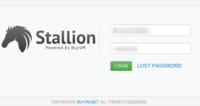
I'm only including this as BuyVM's stallion is not integrated with their billing panel.
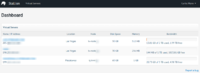
List of active VMs!
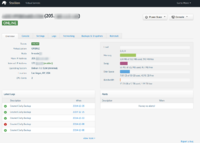
This is what the OpenVZ VPS management page looks like.
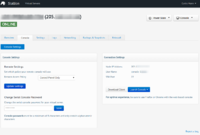
Need to use the console? Here she is.
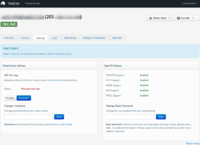
OpenVZ VPS settings page.
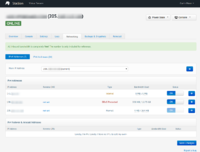
OpenVZ IPv4 settings page. (IPv6 page is the same, just with IPv6 addresses. No need to share that too)
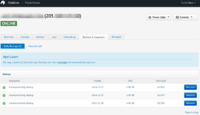
Here is the OpenVZ backups page.
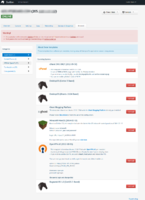
If you need to re-install your VPS, you've got a lot of OS images to choose from. I didn't want to take a screenshot of each category available, but you've got plenty of options for OS reloads. Lots and lots of options to choose from.
BuyVM KVM screenshots below.
Much of the below is similar to what is shown above for the OpenVZ VM's, however for sake of reference I'll show some of the KVM specific features below.
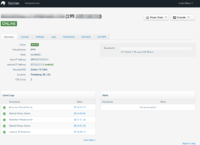
More or less the same as the OpenVZ display page but with some different stats/management options.
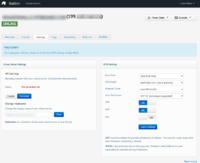
KVM settings.
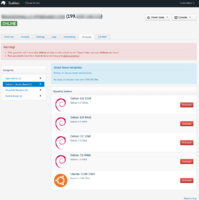
Some of the KVM templates available.
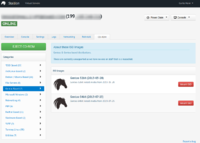
Here is a ton more KVM OS options, including Networking and PBX specific distros. I included this particular screenshot for the humor.
Thoughts: Very thorough with a ton of features. Integration with billing would be ideal to have a single login, but that's more of a personal preference than a complaint.
SecureDragon: (www.securedragon.net)
SecureDragon's VPS control panel is intergrated in with WHMCS as well, and despite it's simplicity it's actually probably my favorite out of those listed above. No fuss, everything you need is right where you want it.
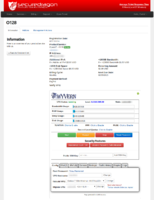
Take a moment to check out the options available on this page. Lot of features all on one page, easily accessible. Despite it's simplicity in appearence, Wyvern packs some great and unique features that the other panels lack.
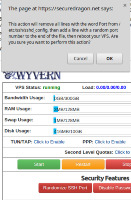
This is a DEV VPS, so I don't mind messing with it. Here I am randomizing the SSH port. Sure, I could do this via SSH easily, but it can also be done from the client area!
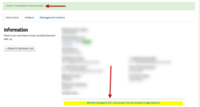
The red arrows were added by me. After changing the SSH port I got confirmation it was updated, and the new port number is shown highlighted in yellow under your VPS information/billing details. When you disable password authentication, you can expect the same process. A popup to confirm you want to proceed, and the confirmation displayed as it does when you change your ssh port.
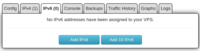
Let's add 10 IPv6 to my dev VPS... Clicking 'Add 10 IPv6' has no confirmation popup, it just literally assigns 10 IPv6 addresses to your VM. As with the other options, the confirmation of success is shown above highlighted in green, and highlighted in yellow in the Wyvern integration to WHMCS.
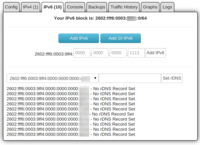
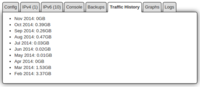
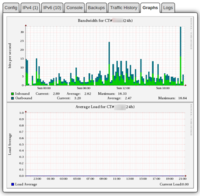
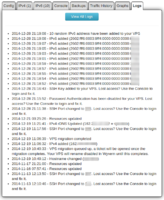
Thoughts: Wonderfully simple. Excellent features. @KuJoe deserves more recognition for Wyvern as it's simply great.
Last edited by a moderator: